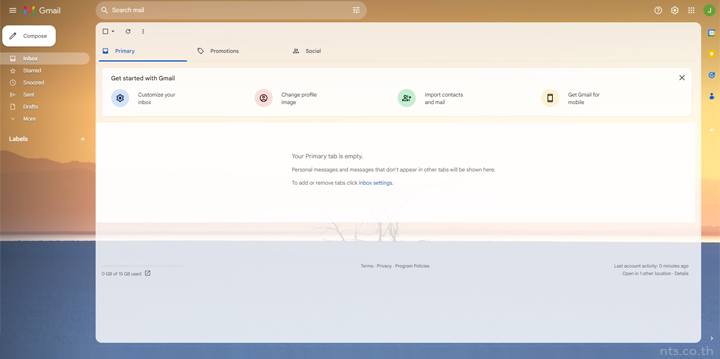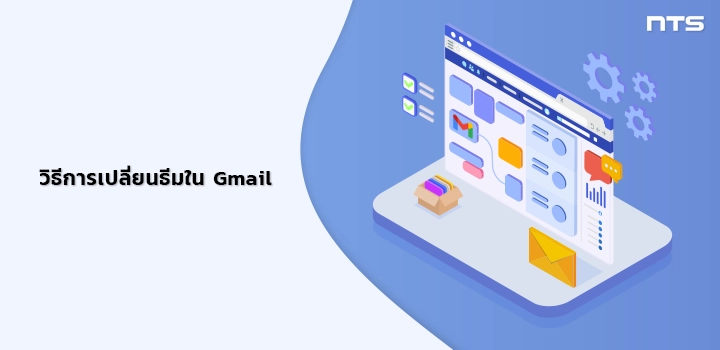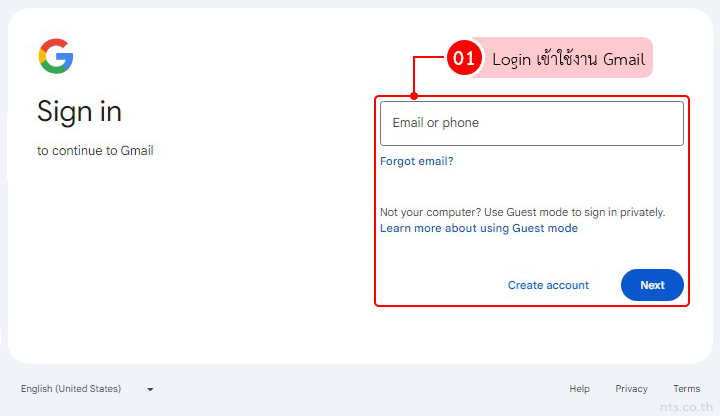หากผู้ใช้ต้องการเปลี่ยนธีมใน Gmail สามารถทำการตั้งค่าและเลือกธีมเพื่อเปลี่ยนพื้นหลังบนคอมพิวเตอร์ ได้ตามขั้นตอนดังต่อไปนี้
คลิกที่ไอคอน “Settings” และคลิกที่ “View all”
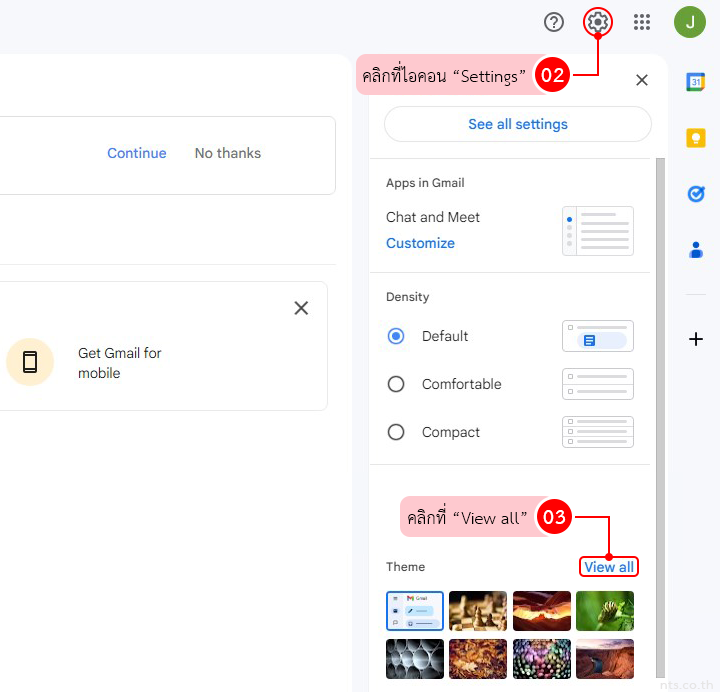
เลือกธีมที่คุณต้องการ และคลิกที่ “Save”
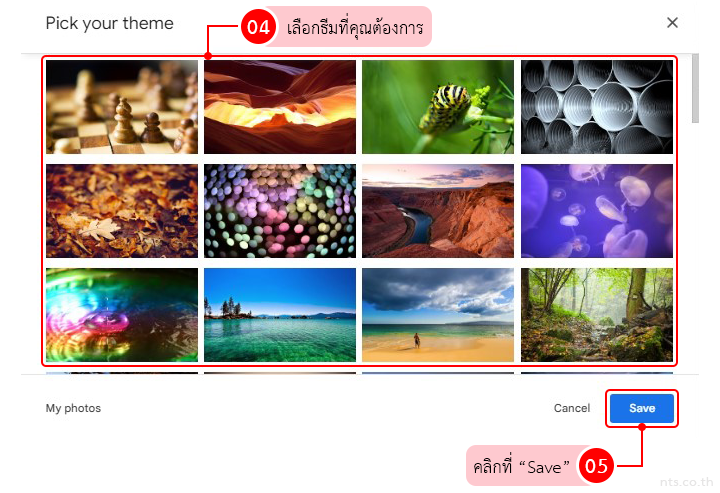
ภาพพื้นหลังจะถูกเปลี่ยนดังภาพด้านล่าง