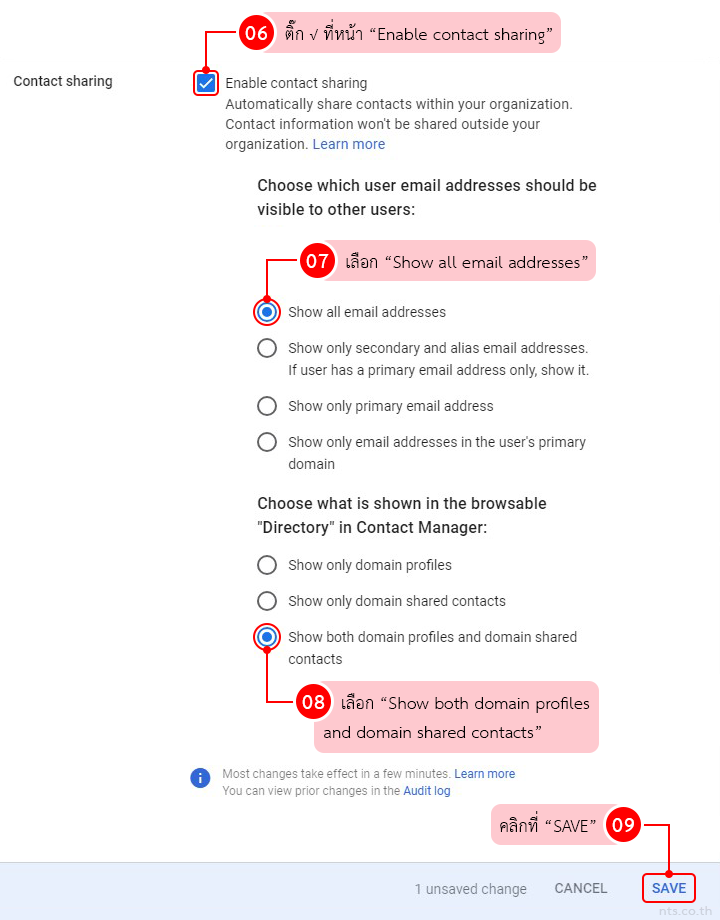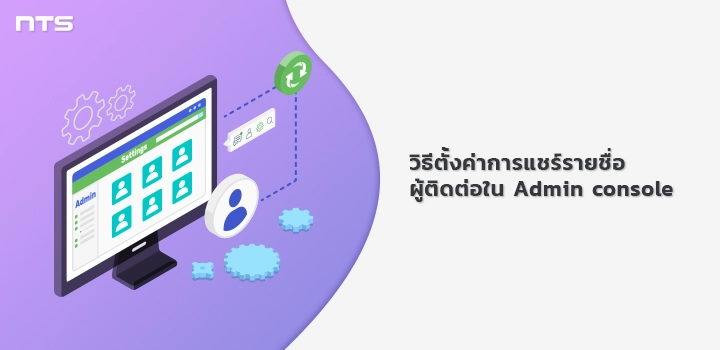แอดมินผู้ดูแลระบบสามารถแชร์รายชื่อผู้ติดต่อที่มีอยู่ให้กับผู้ใช้คนอื่น ๆ โดยสามารถกำหนดประเภทของที่อยู่อีเมล (อีเมลหลัก, อีเมล Alias และอีเมลในโดเมน) ที่จะแชร์และกำหนดข้อมูลโปรไฟล์ที่จะแสดงในบริการของ Google ได้ ซึ่งสามารถทำการตั้งค่าการแชร์รายชื่อผู้ติดต่อใน Admin console
ได้ตามขั้นตอนดังนี้
Login เข้าสู่หน้า Admin console ด้วยบัญชีแอดมิน
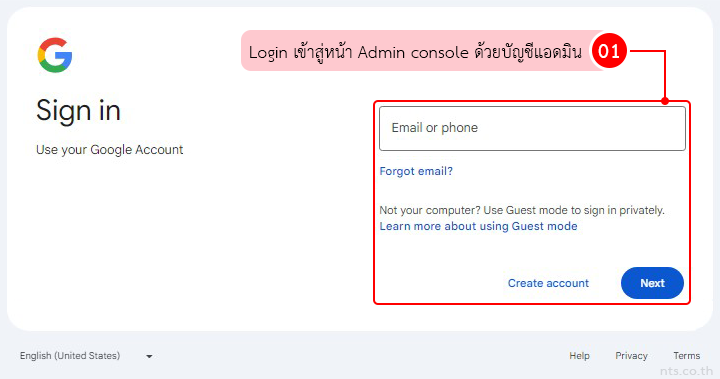
คลิกที่ “Directory” และคลิกที่ “Directory settings”
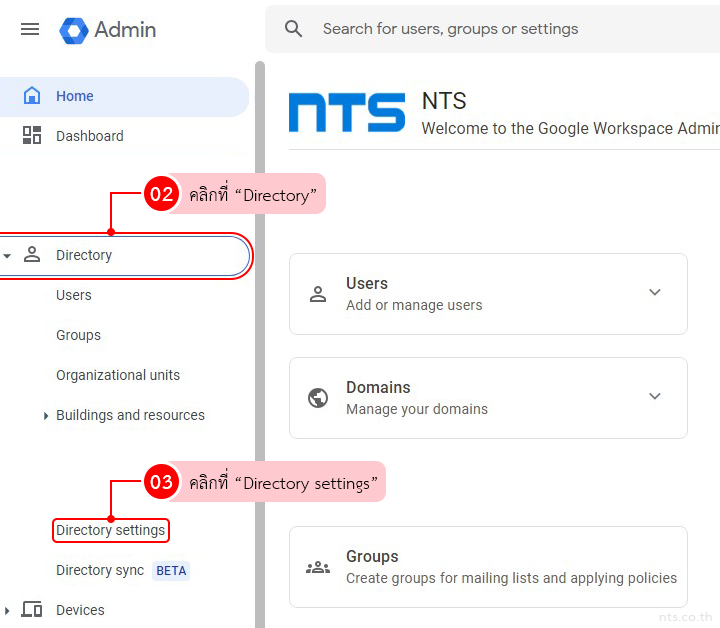
คลิกที่ “Sharing settings”
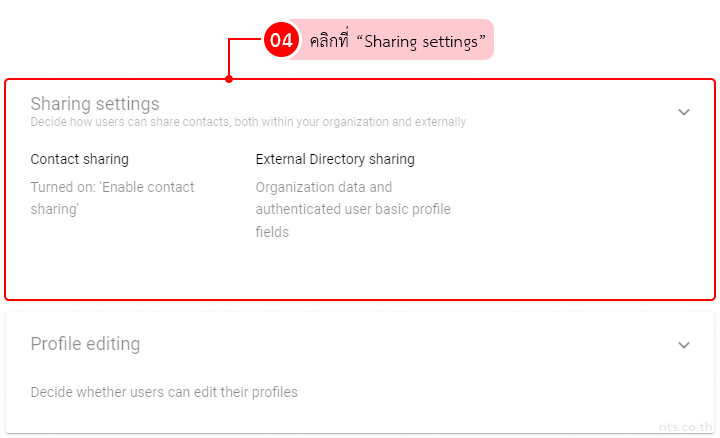
คลิกที่ “Contact sharing”
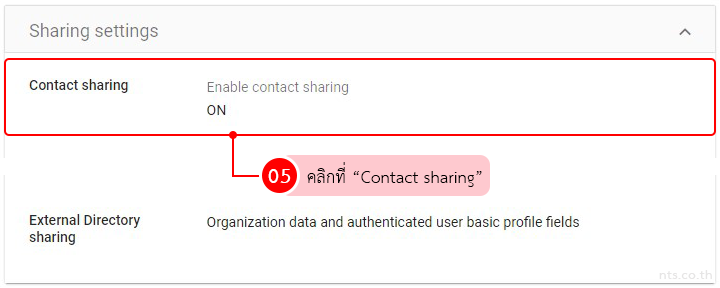
ติ๊ก √ ที่หน้า “Enable contact sharing”
จากนั้นเลือกแสดงอีเมลทั้งหมด โดยเลือก “Show all email addresses”
และเลือก “Show both domain profiles and domain shared contacts” เพื่อแสดงทั้งโปรไฟล์ในโดเมนและผู้ติดต่อที่แชร์ในโดเมน
คลิกที่ “Save” เพื่อบันทึกการตั้งค่าการแชร์รายชื่อผู้ติดต่อ