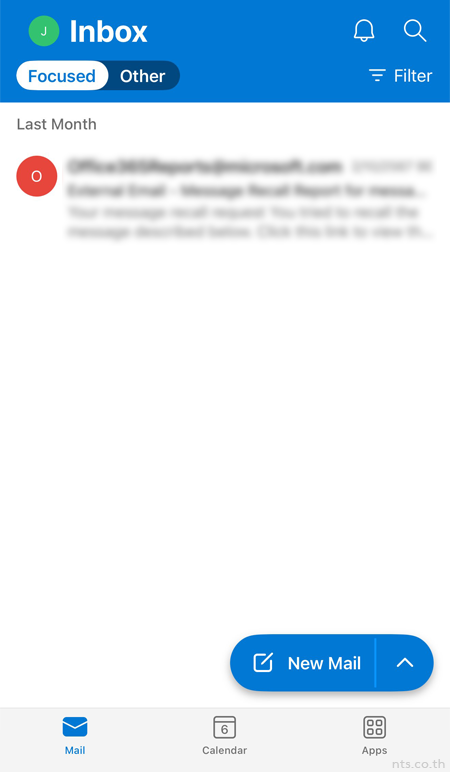แอปพลิเคชัน Outlook สำหรับ iOS คือ แอปพลิเคชันที่ออกแบบมาเพื่อให้ผู้ใช้สามารถจัดการอีเมล ปฏิทิน รายชื่อผู้ติดต่อ และงานต่าง ๆ ได้ในที่เดียว สะดวกต่อการใช้งาน ทุกที่ ทุกเวลา ไม่ว่าจะเป็นบนอุปกรณ์ iPhone หรือ iPad โดยผู้ใช้สามารถทำการ Log in เข้าใช้งานแอปพลิเคชันได้ตามขั้นตอนต่อไปนี้
หากคุณยังไม่มีแอปพลิเคชัน Outlook บนอุปกรณ์ให้ทำการดาวน์โหลดแอปลงเครื่องก่อน ดังนี้
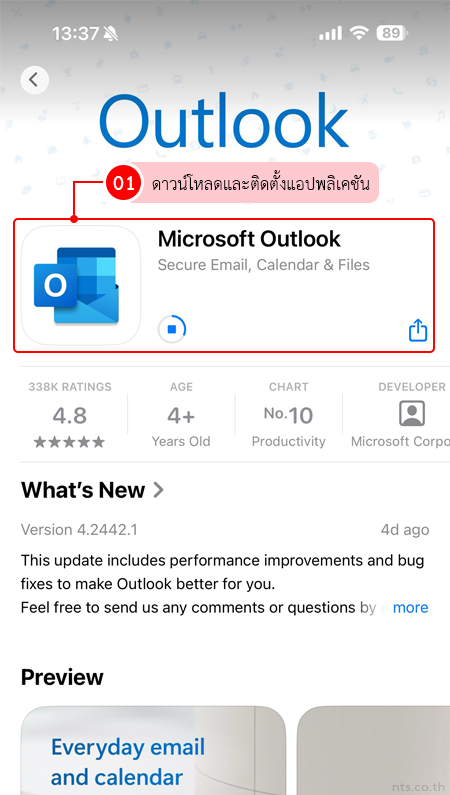
หลังจากดาวน์โหลดและติดตั้งแอปพลิเคชันแล้ว บนอุปกรณ์ของคุณให้เปิดแอป Outlook ขึ้นมา
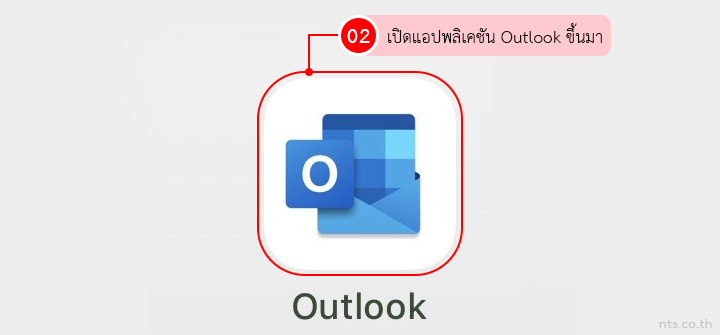
กดปุ่ม “Add Account”
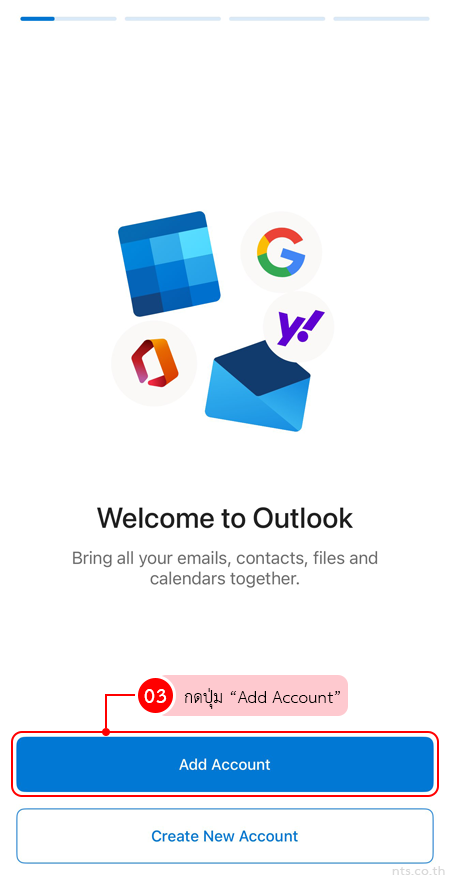
กรอกบัญชีอีเมลของคุณ และกดปุ่ม “Add Account”
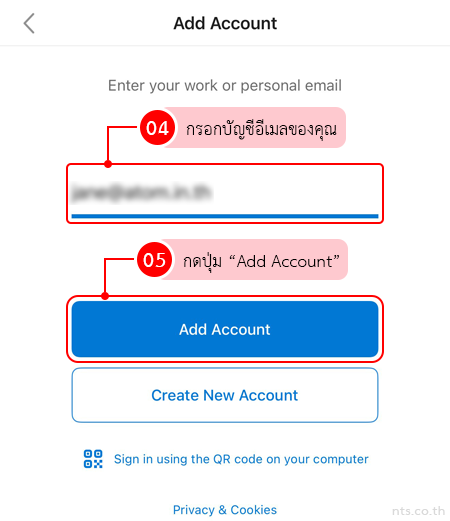
กรอกรหัสผ่านของคุณ และกดปุ่ม “Sign in”
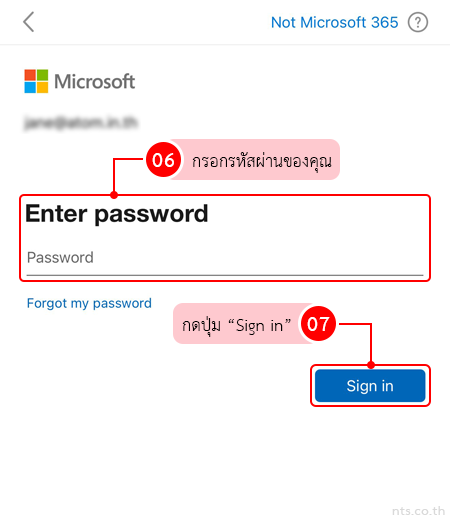
กดปุ่ม “Maybe Later” (หากต้องการเพิ่มบัญชีอื่นด้วยให้กดปุ่ม “Add”)
หมายเหตุ : หากมีหน้าต่างแจ้งเตือนเกี่ยวกับการเปิดใช้งานการแจ้งเตือน Outlook แนะนำให้เปิดการแจ้งเตือนเหล่านั้น เนื่องจากจะทำให้กล่อง Inbox ของคุณอัปเดตอยู่เสมอ หากปิดการแจ้งเตือนดังกล่าว อาจทำให้คุณพลาดอีเมลสำคัญ หรืออีเมลมาถึงล่าช้าได้
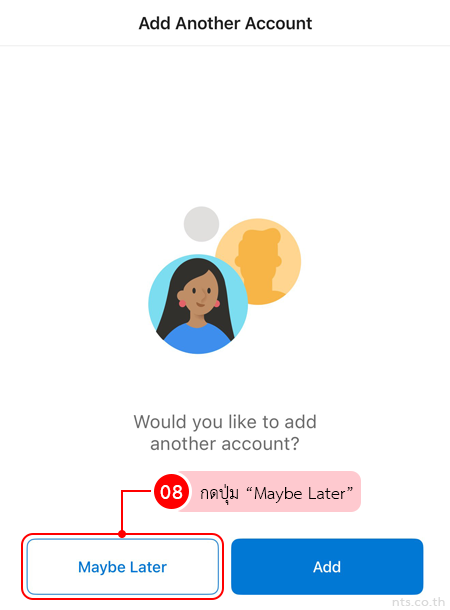
ระบบจะพาคุณมาที่หน้าหลักของกล่อง Inbox