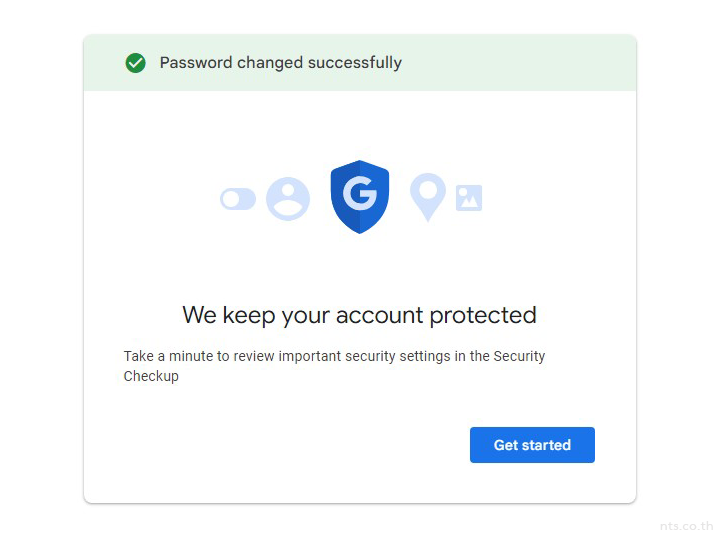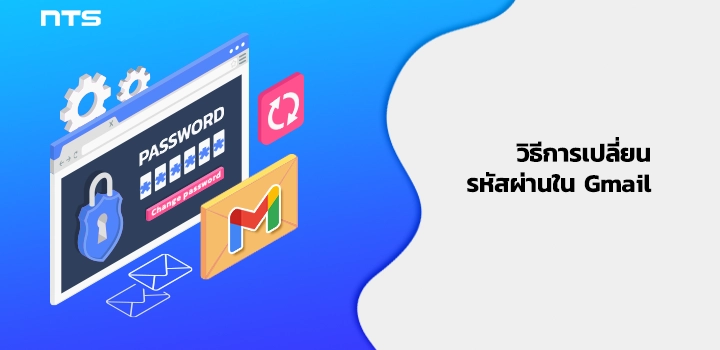หากผู้ใช้ต้องการเปลี่ยนรหัสผ่านด้วยเหตุผลด้านความปลอดภัยหรือในกรณีที่ลืมรหัสผ่านและต้องการรีเซ็ตรหัสผ่านบัญชี Google ของคุณใหม่เพื่อให้สามารถเข้าถึงผลิตภัณฑ์ต่าง ๆ ของ Google เช่น Gmail ฯลฯ สามารถดำเนินการได้ด้วยตนเองตามขั้นตอนดังต่อไปนี้
เริ่มจาก Login เข้าใช้งาน Gmail
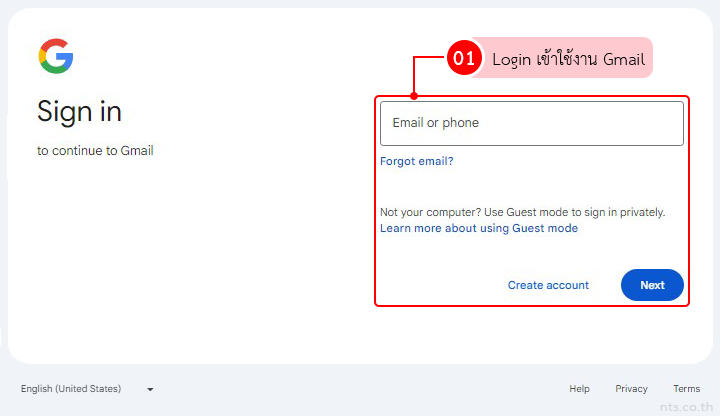
คลิกที่ไอคอน “Settings” และคลิกที่ “See all settings”
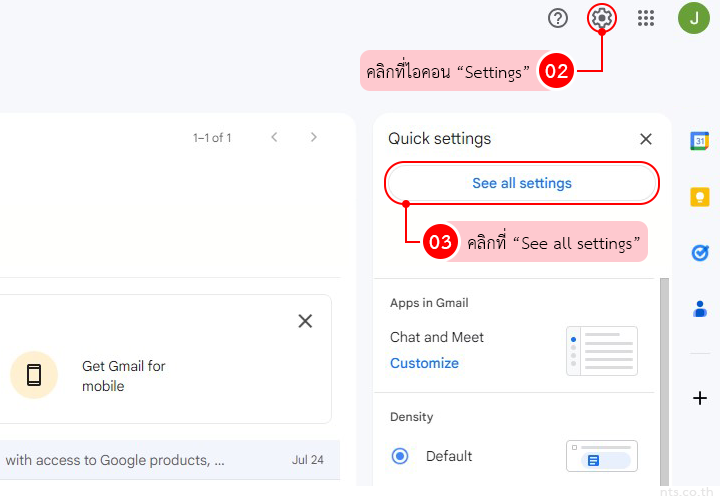
คลิกที่ “Account and Import” และคลิกที่ “Change password”
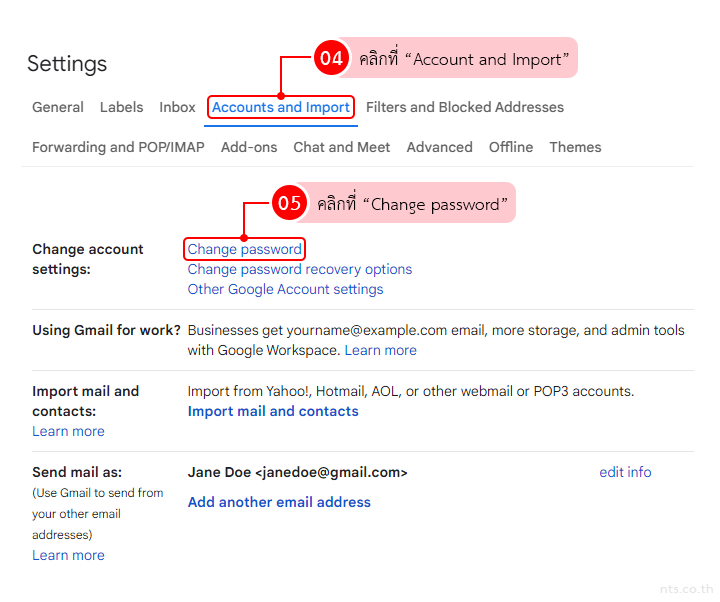
กรอกรหัสผ่านเดิมที่ใช้ Login เข้าสู่ระบบของ Gmail และคลิกที่ “Next”
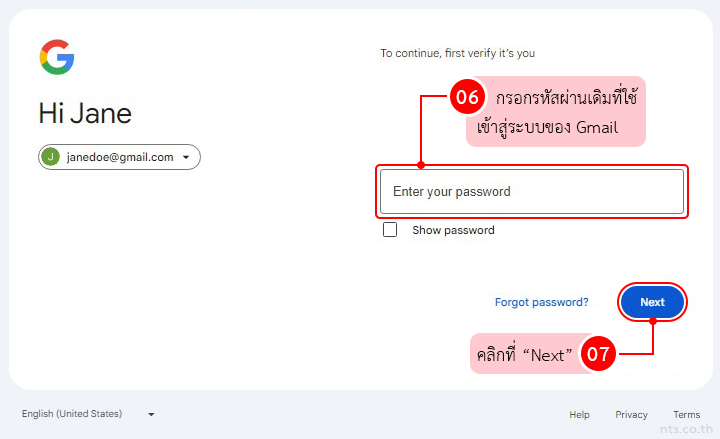
กรอกรหัสผ่านใหม่ที่ต้องการเปลี่ยน จากนั้นกรอกรหัสผ่านใหม่ที่ต้องการเปลี่ยนอีกรอบ และคลิกที่ “Change password”
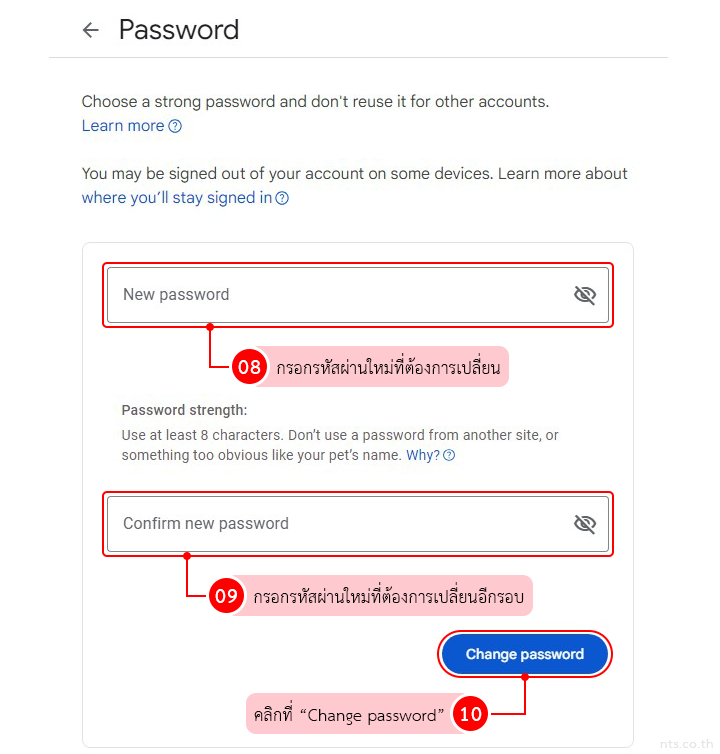
ระบบจะแจ้งว่าได้ทำการเปลี่ยนรหัสผ่านใหม่เรียบร้อยแล้ว