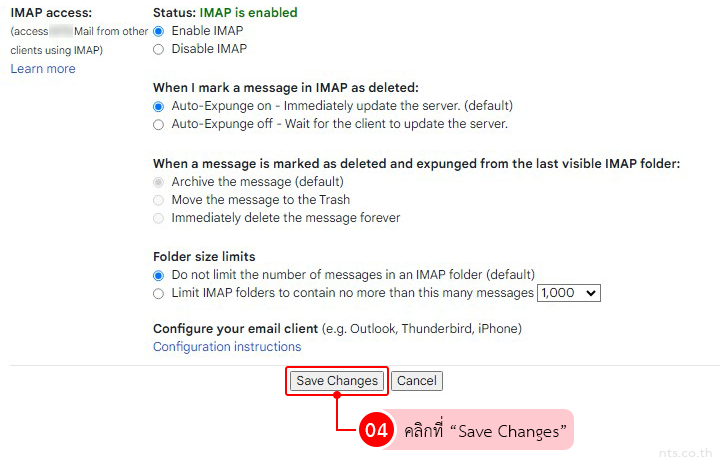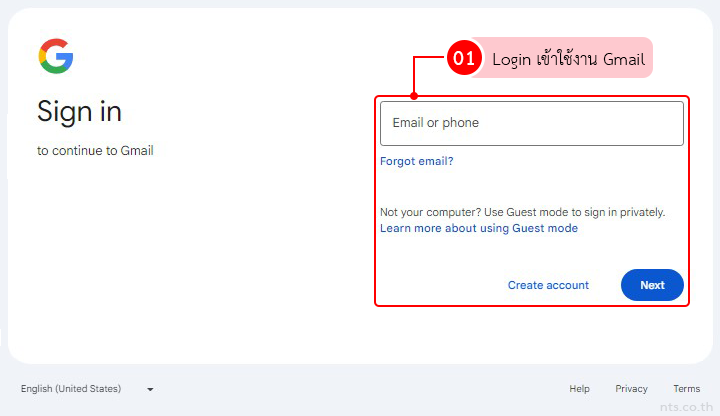หากผู้ใช้ต้องการเพิ่ม Forward Mail ให้กับที่อยู่อีเมลอื่นบน Gmail ซึ่งเป็นวิธีการกำหนดให้เมลที่ส่งมายังบัญชีอีเมลหนึ่งถูกส่งต่อไปยังที่อยู่อีเมลอื่น ๆ เช่น หากเมลถูกส่งมายัง [email protected] จะถูกส่งต่อไปยัง [email protected] โดยอัตโนมัติ ซึ่งสามารถทำได้ตามขั้นตอนต่อไปนี้
คลิกที่ไอคอน “Settings” และคลิกที่ “See all settings”
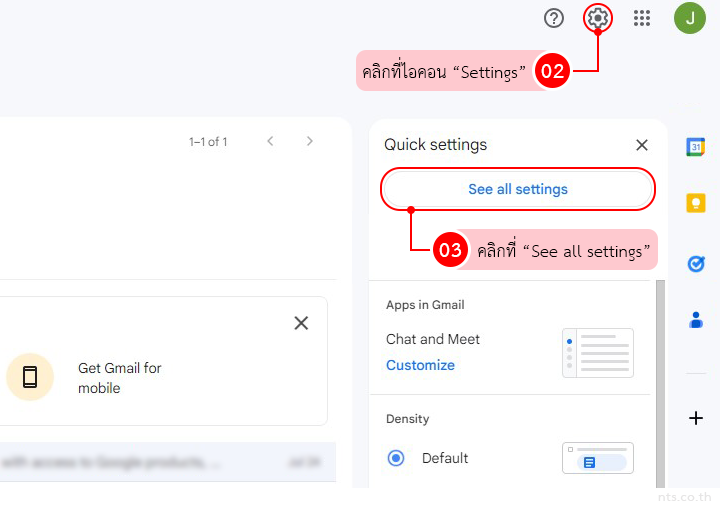
คลิกที่ “Forwarding and POP/IMAP” และคลิกที่ “Add a forwarding address”
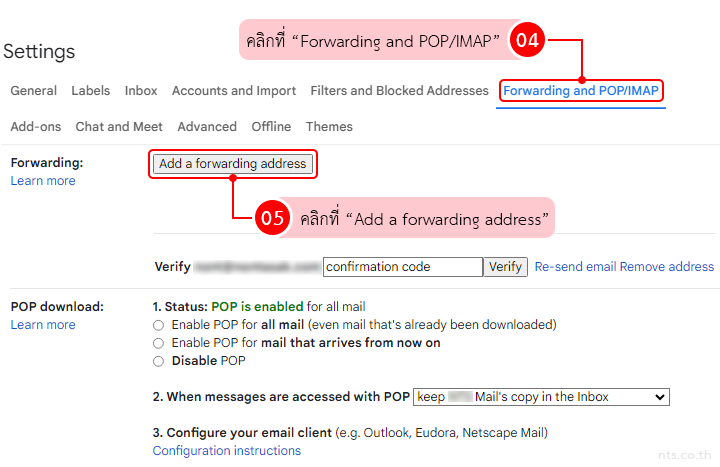
กรอกอีเมลที่ต้องการให้ส่ง Forward Mail และคลิกที่ “Next”
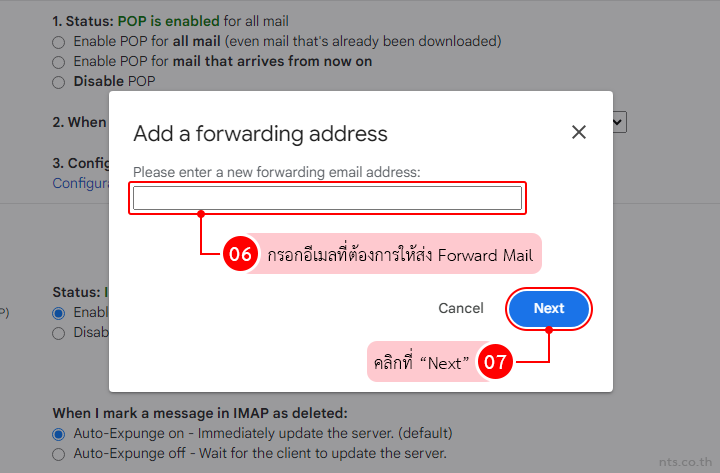
คลิกที่ “Proceed”
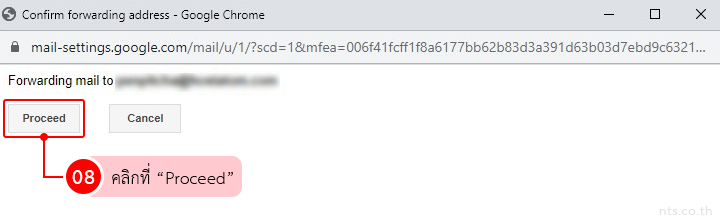
คลิกที่ “OK”
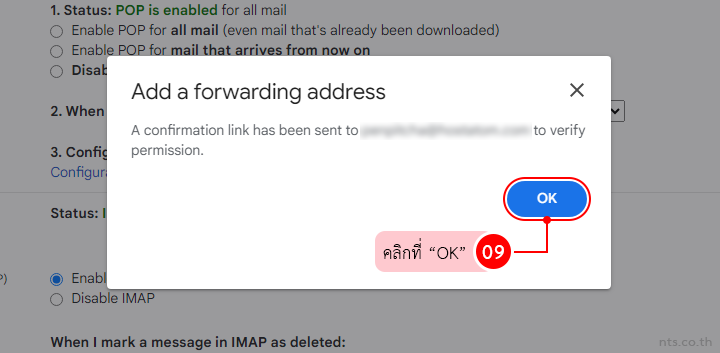
ลิงก์ยืนยันจะถูกส่งไปยังอีเมลดังกล่าว สามารถทำการยืนยันการตั้งค่า Forward Mail ได้ดังนี้
คลิกที่ลิงก์เพื่อกดยืนยันการตั้งค่า Forward Mail
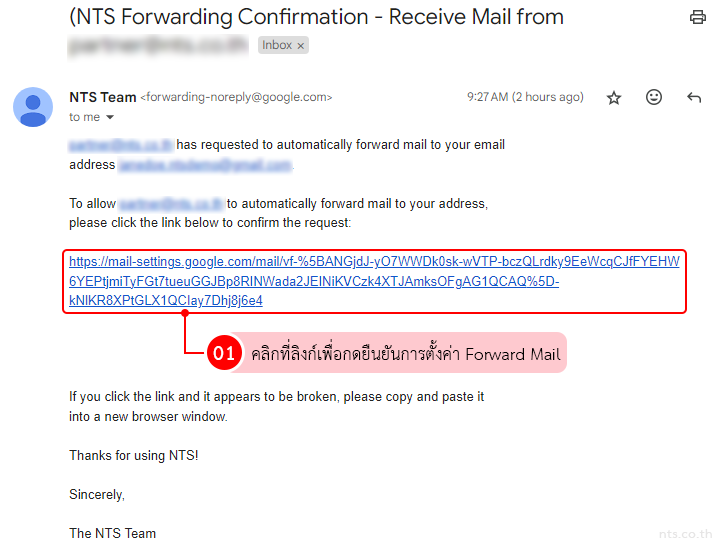
จากนั้นคลิกที่ “Confirm”
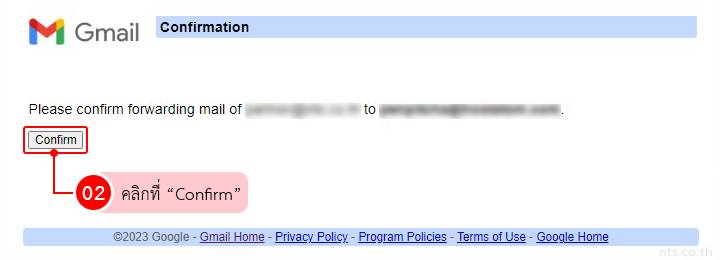
ระบบจะแสดงหน้าต่างว่าได้ทำการยืนยันเสร็จสิ้นแล้ว
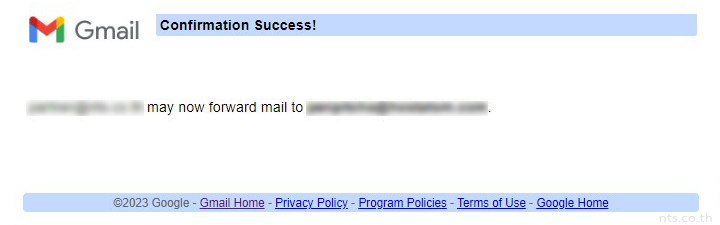
Refresh หน้าจอและคลิกที่ “Forward a copy of incoming mail to…(อีเมลที่ต้องการตั้งค่า)”
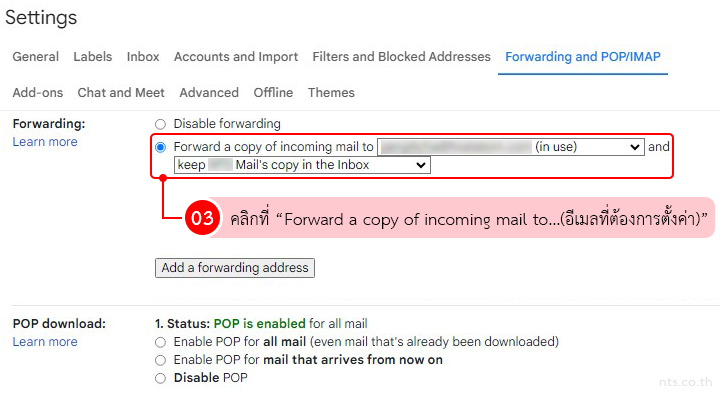
คลิกที่ “Save Changes” จะถือเป็นอันเสร็จสิ้นขั้นตอนการเพิ่ม Forward Mail ไปยังที่อยู่อีเมลอื่นบน Gmail