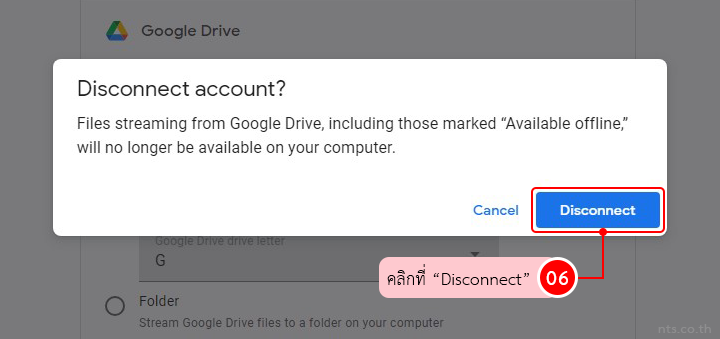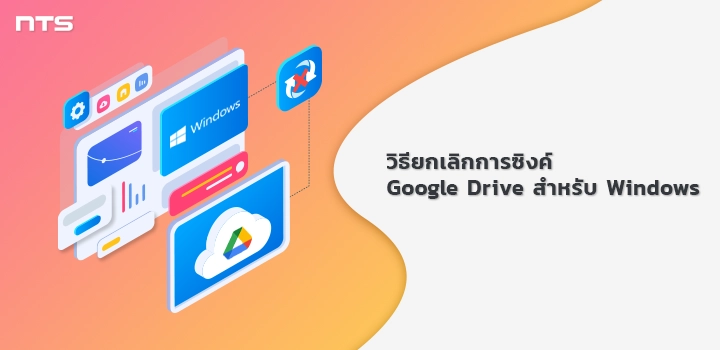หากผู้ใช้ไม่ต้องการซิงค์ Google Drive บนเครื่องคอมพิวเตอร์ของตนเองอีกต่อไป สามารถยกเลิกการซิงค์ Google Drive สำหรับ Windows ได้ตามขั้นตอนต่อไปนี้
คลิกที่ไอคอน “Google Drive”
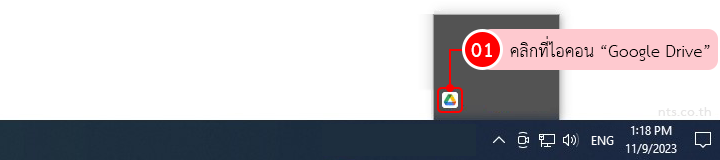
คลิกที่ไอคอน “Settings”
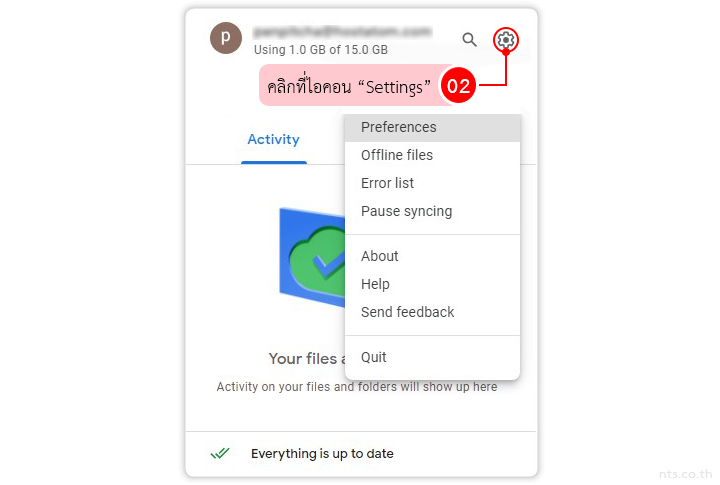
คลิกที่ “Preferences”
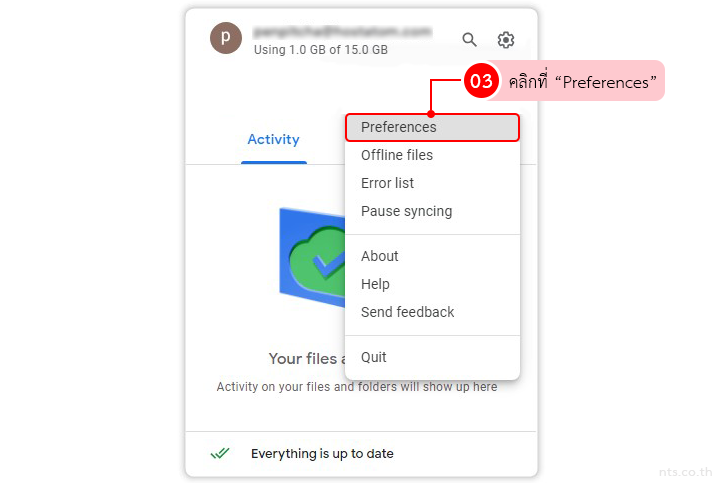
คลิกที่ไอคอน “Settings”
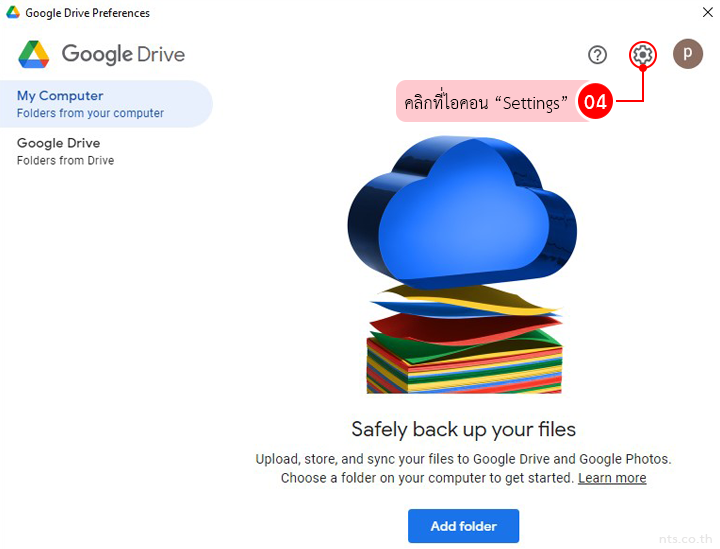
คลิกที่ “Disconnect account”
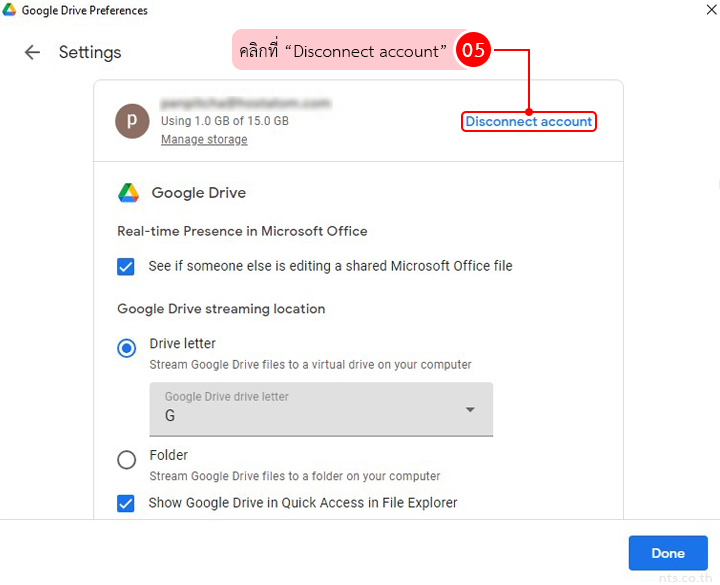
คลิกที่ “Disconnect”