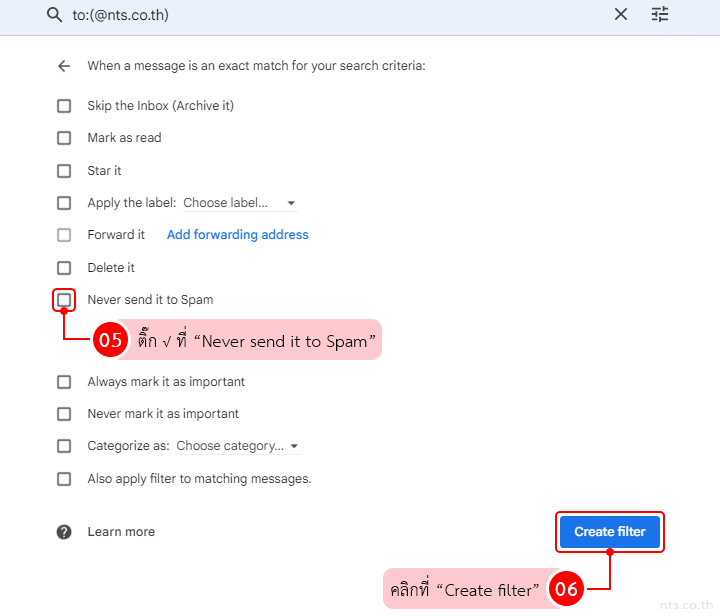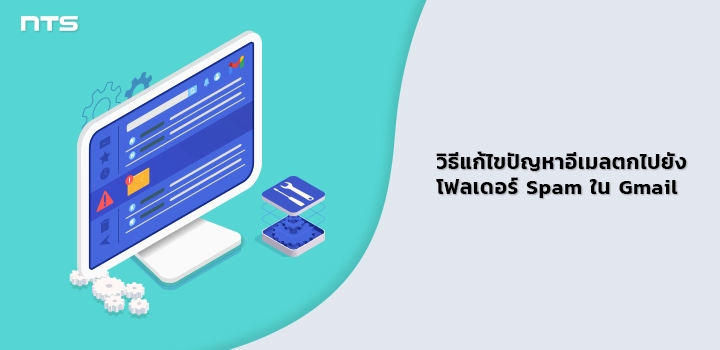สำหรับผู้ใช้ที่ประสบปัญหาอีเมลตกไปอยู่ในโฟลเดอร์ Spam ใน Gmail ซึ่งอาจทำให้คุณหาอีเมลฉบับที่ต้องการหรืออีเมลสำคัญไม่เจอในกล่อง Inbox หลัก สามารถตั้งค่าไม่ให้เมลตกไปอยู่ในโฟลเดอร์ Spam ได้ตามขั้นตอนต่อไปนี้
เริ่มจาก Login เข้าใช้งาน Gmail
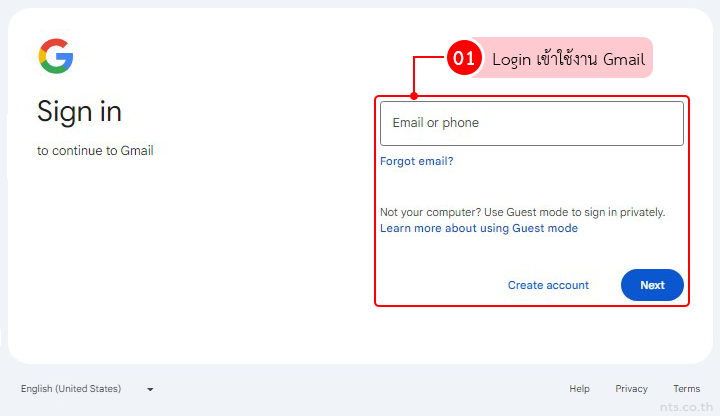
คลิกที่ไอคอน “Show search options”
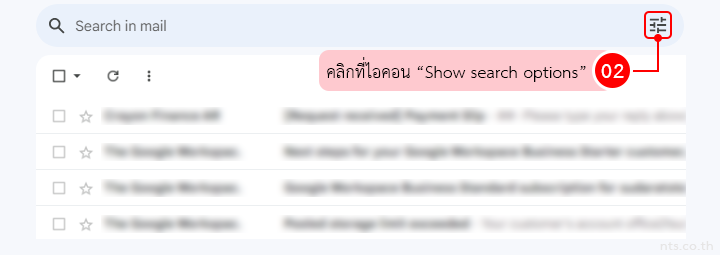
ระบุอีเมลหรือโดเมนที่ต้องการตั้งค่า (เช่น [email protected] หรือ [email protected]) จากนัั้นคลิกที่ “Create filter”
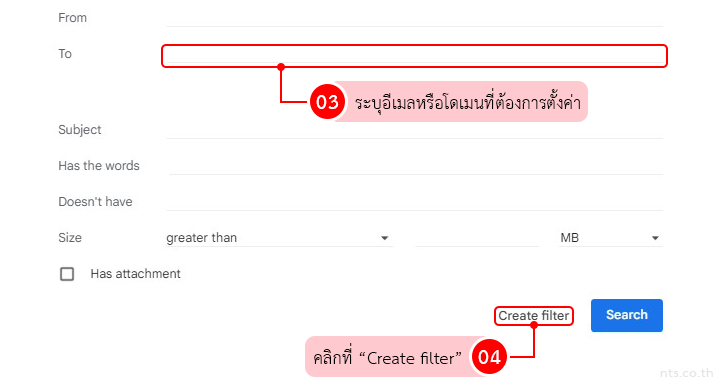
ติ๊ก √ ที่ “Never send it to Spam” และคลิกที่ “Create filter”