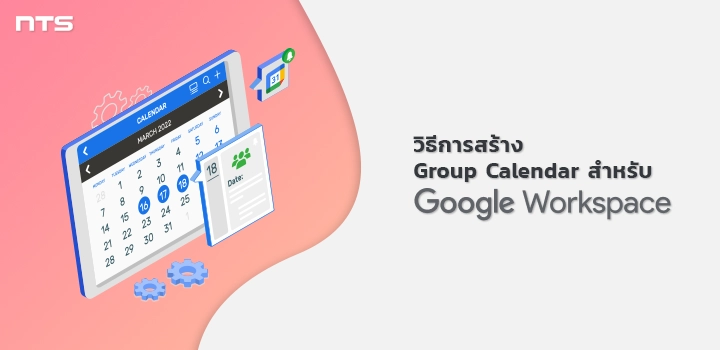ในฐานะแอดมินผู้ดูแลระบบขององค์กร คุณสามารถสร้างปฏิทินเพื่อแชร์กับบุคคลในองค์กรของคุณได้
ซึ่งปฏิทินเหล่านี้เรียกว่าปฏิทินกลุ่ม (Group Calendar) เช่น การสร้างปฏิทินกลุ่มไว้เพื่อแชร์ตารางงาน,
นัดหมายการประชุม หรือวันหยุดของบริษัทให้กับพนักงานในองค์กรทุกคน
หมายเหตุ : หากต้องการแชร์ Calendar กับบุคคลในองค์กรของคุณ ให้เพิ่มบุคคลเหล่านั้นลงในกลุ่มก่อน
หากยังไม่เคยสร้างและเพิ่มผู้ใช้ลงกลุ่มขององค์กรมาก่อน สามารถทำได้ตามวิธีการสร้าง Group Mail สำหรับ Google Workspace

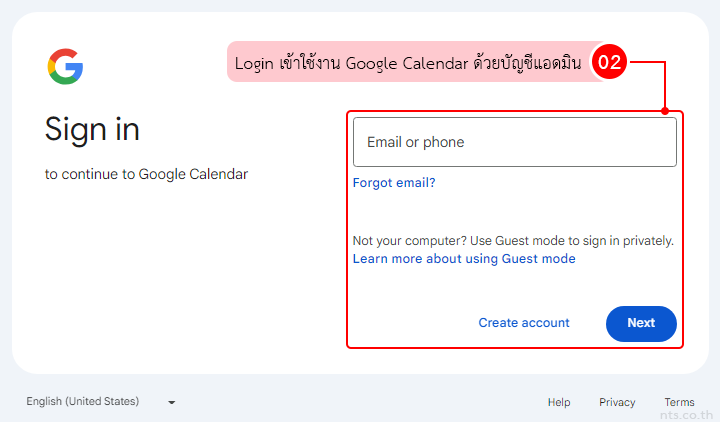
จากนั้นที่แถบเมนูด้านซ้ายข้าง ๆ Other calendars ให้คลิกที่เครื่องหมาย “+”
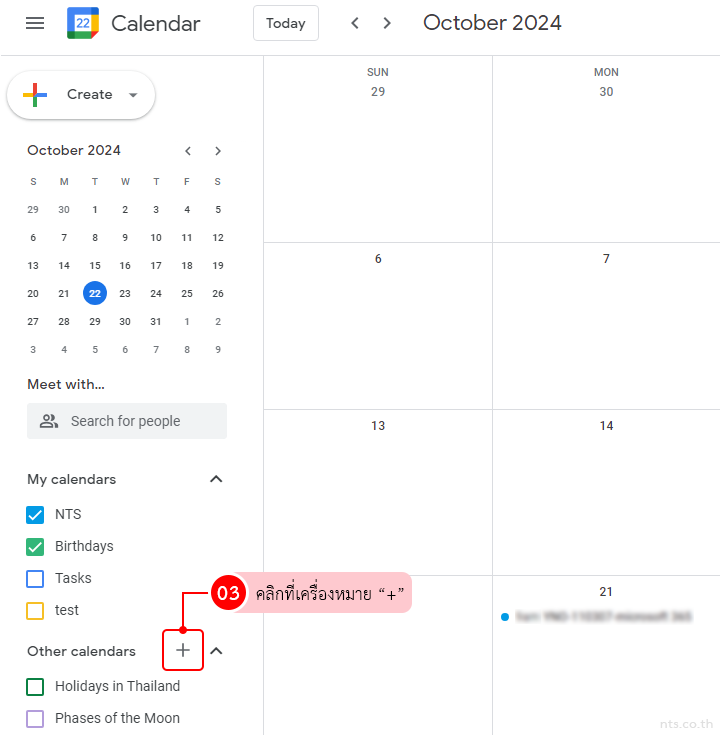
และคลิกที่ “Create new calendar”
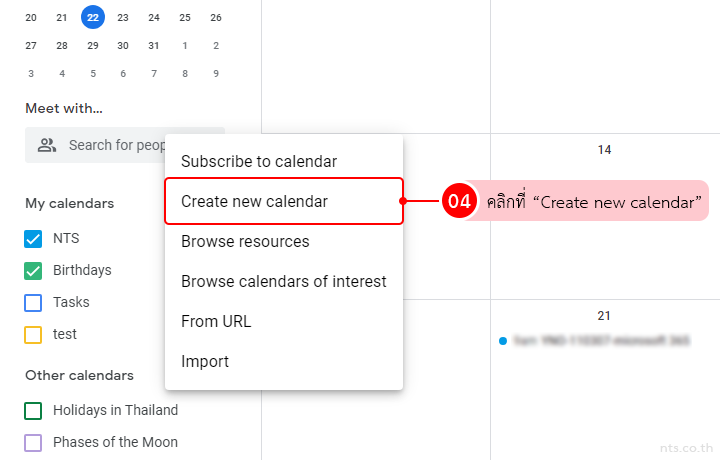
กรอกรายละเอียด ดังนี้
- Name – กรอกชื่อของ Calendar เช่น Marketing Team Calendar
- Description – กรอกคำอธิบายเกี่ยวกับ Calendar นี้
- Time zone – เลือกไทม์โซนที่ต้องการ
จากนั้นคลิกที่ “Create calendar”
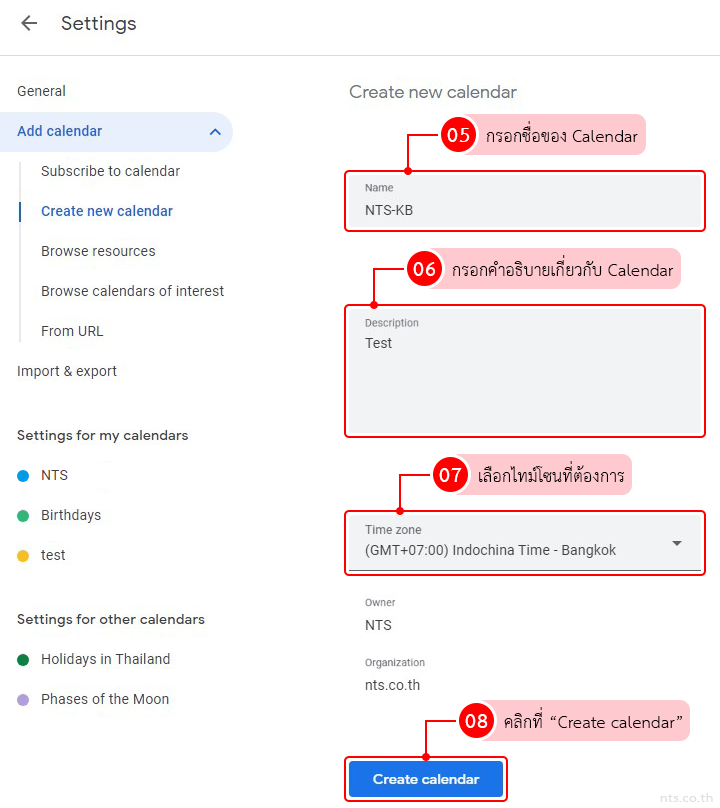
Group Calendar ที่สร้างไว้จะปรากฏขึ้น ดังรูป
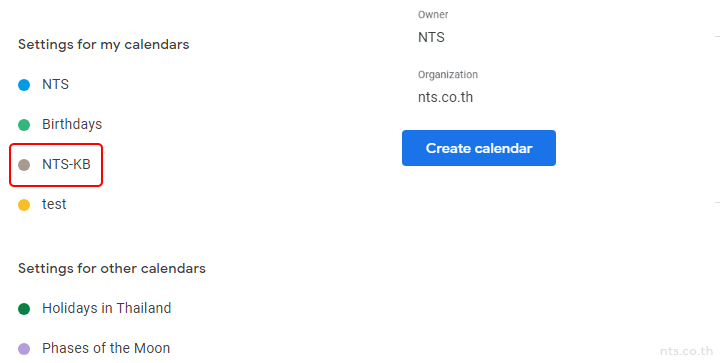
หลังจากทำการสร้าง Group Calendar เรียบร้อยแล้ว คุณสามารถดูวิธีการแชร์ปฏิทินให้กับคนอื่น ๆ ในองค์กรได้ที่ วิธีการแชร์ Group Calendar สำหรับ Google Workspace